Technical Tip
You toggle between the ITEM and TEXT menu options. When you select one, a tick appears next to it and the other option is toggled off.
When you first create an automatic purchase order batch, Micronet defaults to item edit mode so you edit item details for the batch. You can change this to text edit mode so you can enter free text for a batch.
To select whether to enter items or text for an automatic purchase order batch:
Refer to "Automatic Purchase Order - Edit Menu Options".
This option is selected by default. Refer to "Maintaining Automatic Purchase Order Lines" for more information.
|
|
|
Technical Tip You toggle between the ITEM and TEXT menu options. When you select one, a tick appears next to it and the other option is toggled off. |
Now when you choose the Add or Insert buttons on the Automatic Purchase Order screen, Micronet displays the Enter Text screen instead of the Purchase Order Item screen.
|
|
|
Technical Tip If you select an item line to edit, Micronet displays the Purchase Order Item screen even when the TEXT option is toggled on, and vice versa. |
If you selected to add or edit a text line, Micronet displays the Enter Text screen.
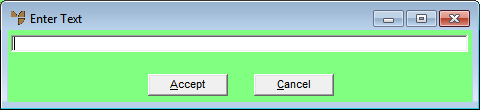
|
|
|
Technical Tip This screen is also displayed when you select TEXT on the Purchase Order Item screen and the Transfer Item screen - see "Maintaining Purchase Order Items" and "Maintaining Transfer Items". |
Micronet redisplays the Enter Text screen so you can add further text lines.
Micronet redisplays the Automatic Purchase Order screen with the text lines you added. When text lines are added to a batch, they are added at the bottom of the batch in the sequence in which they were added. When text lines are inserted, they are attached to the item above the item line.